Products
PLC Settings
Rockwell AB ControlLogix series PLC Setting
This page explains how to connect Rockwell AB ControlLogix Series PLCs with DeviceXPlorer OPC Server.
For a walkthrough of the connection settings for an Rockwell AB ControlLogix / Micro800 series PLC, check out this video on our YouTube channel:
Rockwell AB ControlLogix series Ethernet configuration
ControlLogix settings can be configured on Studio 5000.

Network environment
This sample provides a case in which a PC with Studio 5000 installed is connected via USB to a ControlLogix 5570 CPU unit. The case also assumes the following settings:
| Rockwell IP address | 192.168.19.132 |
|---|---|
| Rockwell model | 1756-EN2TR |
- Before following these instructions, download Studio 5000 and create a new project.
Communication interface setting
Follow these steps to connect the controller to the Studio 5000 project.
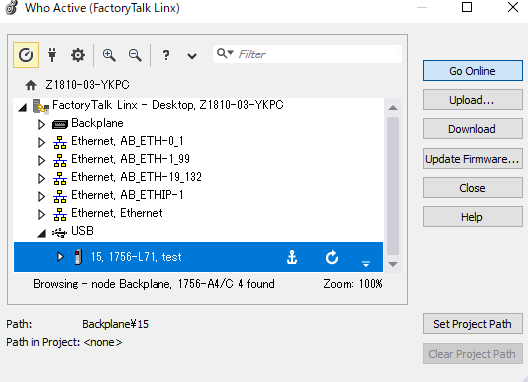
- Click Communications > Who Active to connect Studio 5000 to the desired controller.
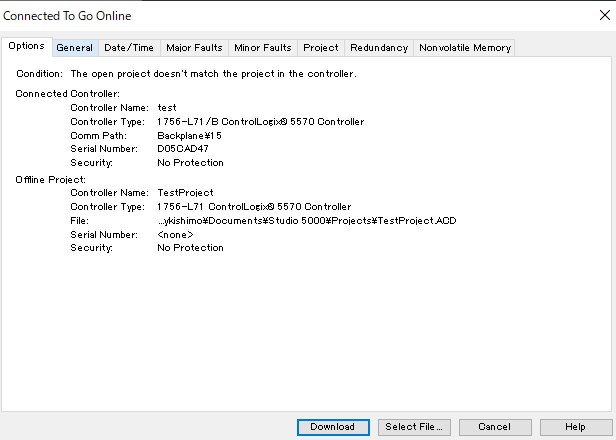
- Click Download to connect the communication module.
Module selection
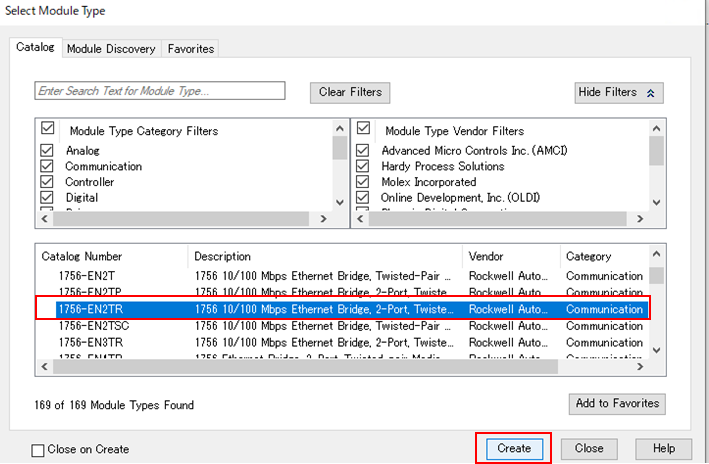
- In Studio5000, right-click I/O Configuration and click New Module. Select the correct model and click Create.
Module settings
Configure the module settings as follows:

- Input the Name, IP Address, and Slot to match the connection conditions.
Tag settings
Right-click Controller Tags > New Tag... to create a new tag.
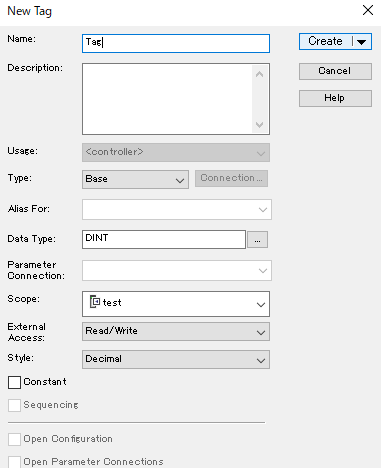
- Set the Name and Data Type according to the data to be collected, and click Create.
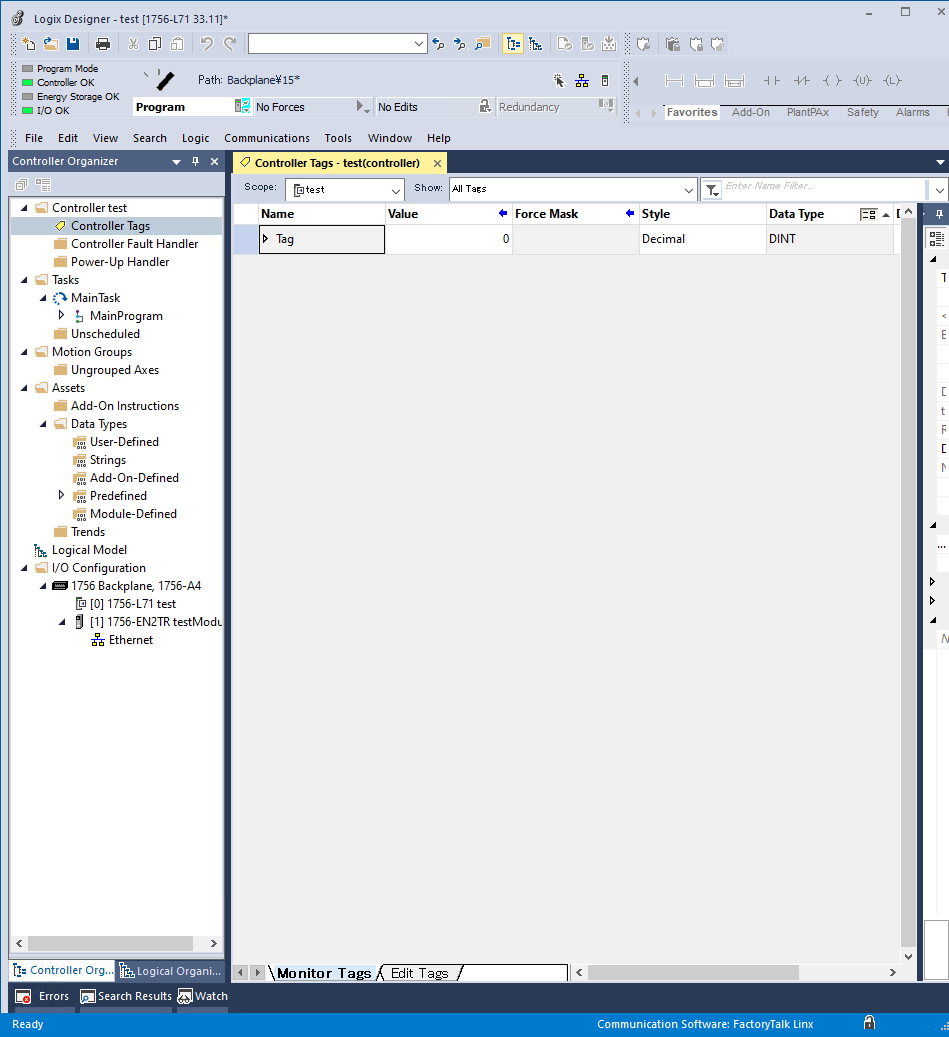
- Created tags can be monitored from the Controller Tags view.
DeviceXPlorer OPC Server Configuration
Communication with DeviceXPlorer OPC Server can be established in 3 easy steps.

1. Port settings
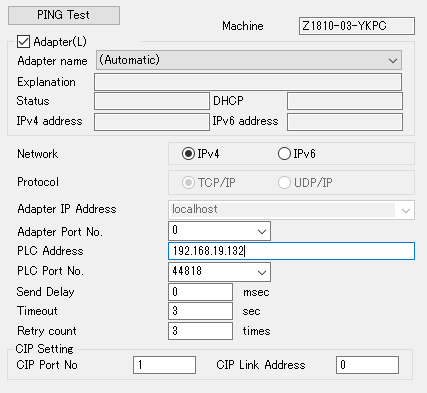
- Configure the PLC Address, PLC Port No. and CIP Port No to match the Rockwell communication settings.
- The CIP Port No corresponds to Slot in Studio 5000.
2. Device settings
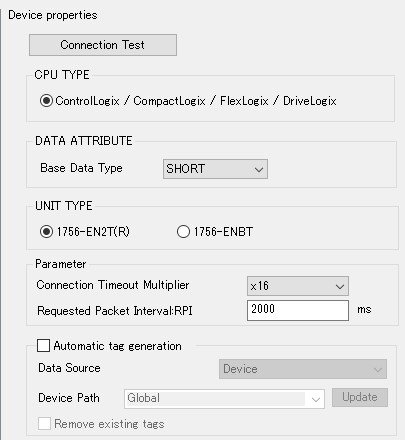
- Select the Unit Type which matches the Rockwell PLC and click Connection Test to confirm that the connection is successful.
- Automatic tag generation can also be configured from this window.
3. Tag settings
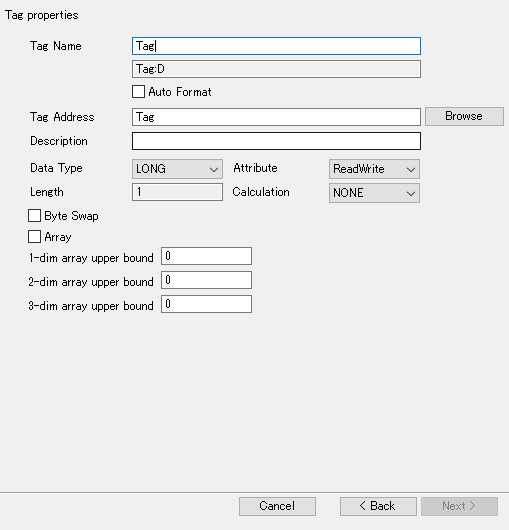
- Specify the Tag Name and Data Type which correspond to the Studio 5000 tag settings.
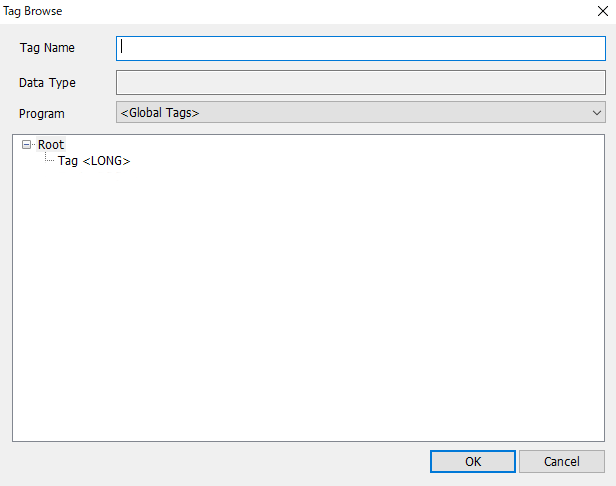
- Click Browse to select the desired tag from the list of tags.
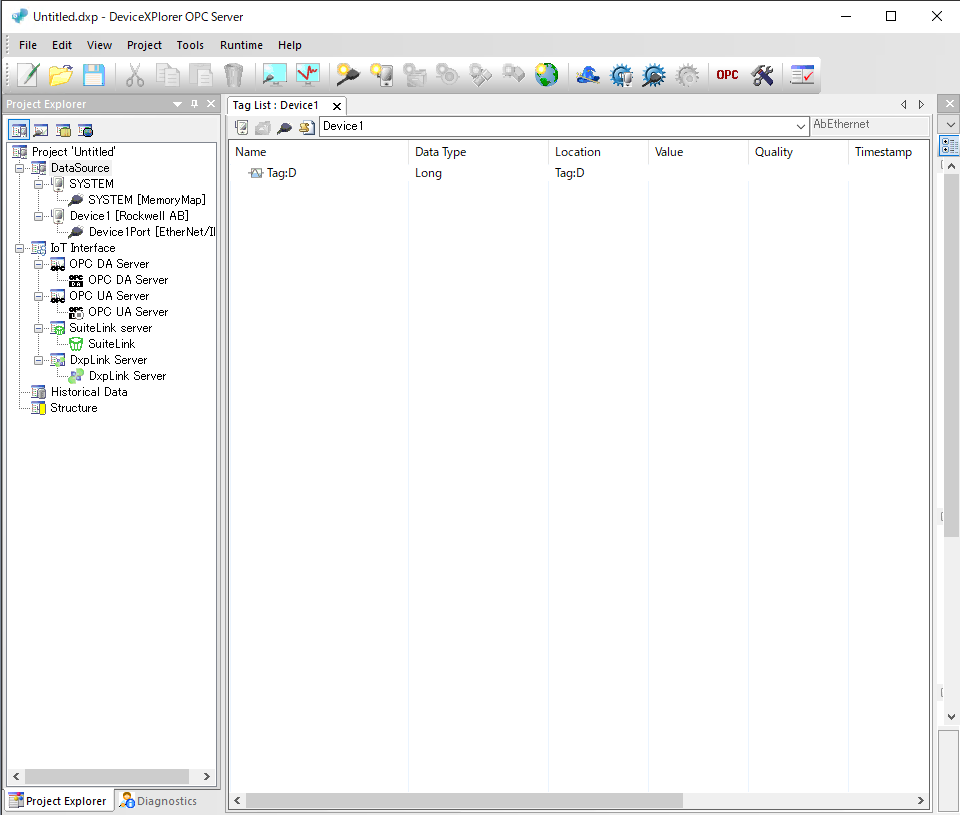
DeviceXPlorer tags can be monitored from the Tag List tab.
The corresponding Data Types for AB Logix and DeviceXPlorer are as follows:
| Logix data type | DeviceXPlorer data type |
|---|---|
| BOOL | BOOL |
| SINT | BYTE |
| INT | SHORT |
| DINT | LONG |
| LINT | LONGLONG |
| FLOAT |
FLOAT
|
| DATE | Not supported |
| STRING | STRING |
Try Today
Download a free trial version of DeviceXPlorer OPC Server to manage the data from your Rockwell AB series PLC.

