FAQ
- DeviceXPlorer
- DxpLOGGER
How to activate the license.
2019.11.21
Target product
The target products of this article are as follows. Please note that the procedure is different for products other than those listed here.
- DeviceXPlorer OPC Server (DxpSERVER) Ver.6 or later
- DeviceXPlorer Data Logger (DxpLOGGER) Ver.3 or later
- DeviceGateway on Docker (Container Edition)
License activation
The procedures of license activation vary depending on the environment of the pruduct installed PC.
You must apply the serial number to your product before performing these steps.
Package(Hardware key)
① License activation
When you insert the USB key that included in the package, the license is activated.
* While product is running, it is always necessary to insert the USB key.
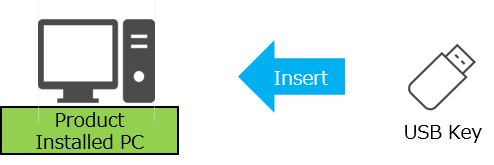
Package (software key) / Download
If the product installed PC can connect to Internet
1. Get Ticket ID
Register user information on the user registration web page and get a Ticket ID.

2. License activation from web page
Use the Ticket ID to activate the license on the license activation web page.
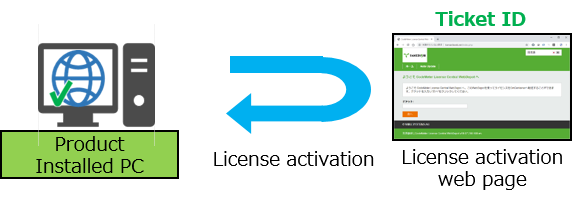
If the product installed PC cannot connect to Internet
1. Get Ticket ID
Register user information on the user registration web page and get a Ticket ID.

2. Get license request file from PC
Generate a license request file on the product installed PC.
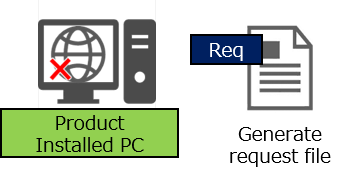
3. Get license update file via web page
By using the Ticket ID and license request file, get the license update file from the license activation web page via online PC.
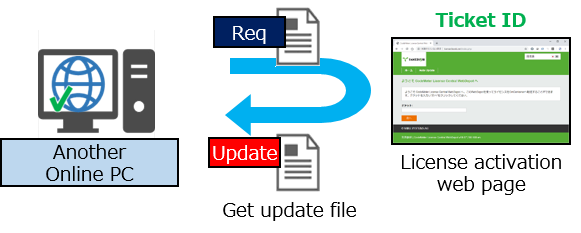
4. Apply license update file to PC
Apply the license update file to the product installed PC to activate the license.
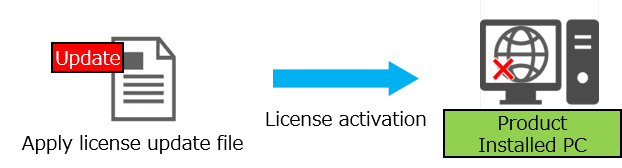
For details, refer to the following procedure.

